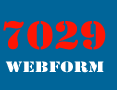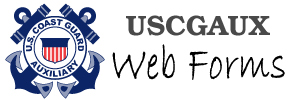Webform 7029 Usage Tips and Tricks
Index:
- About the QUIT Button (in the form) and BACK button (in your browsers)
- Printing the Form on One Page
- ENTER Key Warning
- NOTES and LOG NUMBER Fields
- IS Officers Please Read
About the QUIT Button (in the form) and BACK button (in your browsers)
These buttons are not your friend. If you hit either one, you will lose all data you have entered since you last saved, and you will not be reminded. This may change with future versions. SAVE your work often, particularly before closing the browser, hitting BACK, or answering the doorbell.
Printing the Form on One Page
When printing, you should set your browser's Page Setup to "Shrink to Fit" (or equivalent), set the margins as narrow as possible (0.5" recommended), and turn off the printing of any headers and footers. This will enable the entire form to print on a single page.
However, we don't recommend printing the form; simply save the email that you receive after you SUBMIT the form, in a special email folder that you back up from time to time.
ENTER Key Warning
Unlike a spreadsheet, where the ENTER key typically tabs you to the next field, in web forms it generally "presses" the first button on the page, which is usually not what you intended. To move between fields, simply use the TAB key, or click in the next field with your mouse.
NOTES and LOG NUMBER Fields
Use the NOTES and LOG NUMBER fields at the bottom of each form to identify one form from another. This is particularly useful if you have several active (open) forms going at one time, and after several months of submissions. "Hours for March" or "Miami Boat Show" are sample note entries.
IS Officers Please Read
It is recommended that you enter the Webforms you receive by email directly into AuxData from your email inbox, and then drag the completed email message into an archive folder. However, if you wish to print out a Webforms email submission for any reason, depending upon your email client settings, you may need to set your email Page Setup to "Shrink to Fit" or equivalent.