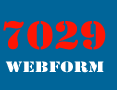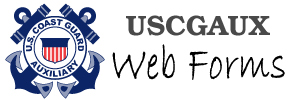The "My Webforms" Guide
What is "My Webforms"?
If you have saved your active Webform one time, you may reopen it from the same computer and browser in just one click! This saves you logging onto this interface and browsing to your Personal Dashboard to access the same form.
What Are the Advantages?
It's one click, just like opening a document!
How Does It Work?
The Webforms system stores encrypted information about your form right in your browser, enabling you to bypass the entire logon process the next time. Clearly, if you switch browsers (e.g., from Internet Explorer to Firefox), that stored information is not transferred, so simply log on to Webforms the normal way, and when you first save your form using the new browser, the My Webforms credentials will be saved for that active form only.
How Do I Use It?
Look at the blue box right above. Make sure you are logged in. Simply click and HOLD down the mouse button, and drag the "My Webforms Quick Link" text to an open spot on your desktop (for PC users only), or between other Favorites/Bookmarks in the top section of your browser (for Mac users, to the "Bookmark Bar"). Next time, you don't even need to open your browser – just double-click the icon you just created on your desktop, or favorite/bookmark, in your browser's bookmark bar, and open directly into your active form.
If you're a geek, the direct URL is:http://webforms.cgaux.org/forms/7029/. But see the two-Auxiliarist-household note below, if it applies to you. Note that when you double-click open a shortcut on your desktop, your principal browser will open. If you saved your active form exclusively in a different browser, just use the regular dashboard.
Do I Need to Use the Regular Dashboard Again?
If you have submitted your form for this period, and want to start a new one, yes, use the regular "webforms.cgaux.org" logon. This takes you to your personal dashboard to click the NEW button.
I Often Have Two Active Forms
This is no problem; the system just opens you directly into the dashboard so you can choose the one to work on. Your form will not open directly if you have two or more active forms. But you will not have to log on, or navigate to the dashboard.
We are a Two-Auxiliarist Household. How Does the My Webforms Know Who is Whom?
If you always use your personal shortcut or bookmark you created above, under How to Use It, My Webforms can tell you apart. If, however, you browse to the official URL for My Webforms (the one for geeks, above), My Webforms will behave as follows:
- If there is only one active form between the two of you, that form will open up, and it may not be yours.
- If there are one or more active forms for each of you, the system will throw up a dialog box and ask you who you are. You'll be given the last three (3) digits of your Member IDs to choose between.
Best bet is simply to generate and use a personalized shortcut.